After using my friend's Amazon Kindle 2 and its Text-to-Speech (TTS) feature to read something I had written, I became interested in getting a TTS program for my own use. The best solution I have found was a combination of KDE's Text-to-Speech manager and an external TTS program.
KDE's readily available TTS system integration makes me proud of how the open-source and Linux communities attempt to help people for free.
Part 1 Choosing a TTS ProgramMost TTS software in Linux does not seem to provide a graphical user interface for control, just a command line utility. This utility can be tied to a graphical controller, but first you must choose which TTS program option is right for you.
Option #1: For the Free of Charge or Open-Source only PeopleFor the people not willing to pay for any TTS software (and yes, there is some good stuff available for Linux), or for those who will only use completely Open-Source material, Festival + some other voices is probably your best option.
FestivalFestival is a general multi-lingual
speech synthesis system and it is probably the first thing one will encounter when researching TTS in Linux. It is well supported in Linux and I personally was able to get it to read a text file within minutes.
To get it to work with kttsmgr, there was no editing of configuration files necessary, but to use it directly from command line I had to add this /etc/festival.scm for ALSA sound support:
(Parameter.set 'Audio_Command "aplay -D plug:dmix -q -c 1 -t raw -f s16 -r $SR $FILE")
(Parameter.set 'Audio_Method 'Audio_Command)
(Parameter.set 'Audio_Required_Format 'snd)
In festival, the voice synthesis is pretty good, though I found it sometimes too fast, particularly over some punctuation, and the voice is obviously synthetic. If you are hoping for something a little different, read about solution #2.
This is a really great tutorial on how to get Festival working with a variety of other voices that are available.If you are interested in using Festival, but want different voices,
Option #2's voices can be made to work with Festival as well.
MBROLAMBROLA will frequently pop up on Google during TTS searches, or at least it did for me. Wikipedia explains this project better than I, but simply put: It is a free system for enhancing the quality of TTS systems, but it is not itself a full TTS system. MBROLA can be used along with Festival, as the tutorial link above will show.
Linux-Sound.org/SpeechThis
webpage is a great resource for the many numerous TTS systems and projects in Linux and the open-source world. If you want additionally information about TTS and other related projects, I suggest you go there.
Option #2: Purchased voiced & Closed sourceFor those willing to pay a little to buy a TTS voice and are willing to use a closed source TTS project, I suggest
Cepstral. Their product is very high quality and is available for Linux (32 and 64 bit), Windows and Mac OS. Take a look at their demos and you can tell fairly quickly if their product is right for you.
Their Windows version comes with a nice and simply GUI program to read text, and provides graphical configuration of the programs voice, which is fairly customizable. Their Linux version(s), as far as I can tell, comes with only a command line utility, but they product documention on their website FAQs about using their program with KDE's TTS manager.
Part 2 Configuring a Frontend Graphical ControllerWhile there may be other controllers, I used KDE's program: kttsmgr. This is their Text-To-Speech manager and it supports a great variety of TTS command line programs.
There are plenty of tutorials on getting Festival to work with kttsmgr.
Update: Besides making sure you install a festival voice, I am not even sure any additional configuration is necessary beyond going through the kttsmgr and adding a talker.
Option #2 Cepstral with kttsmgr[Taken from Cepstral's own FAQ docs]To integrate Cepstral voices into the KTTS text-to-speech system (present in KDE 3.4 or later), first select KTTS from the KDE menu or run kttsmgr from the command line to open the configuration manager.
In the Talkers tab, click the Add button to add a new voice. Now, select the "Show All" option for synthesizers, choose the Command synthesizer, and click OK. You'll now be asked to choose a language. Select anything here, as it will be ignored. Finally, it's time to specify the swift command to run. To speak using the default voice, use:
swift %t -o %w
If you want a specific voice, use the -n switch like this:
swift %t -o %w -n Isabelle
You'll also want to select Latin1 as the character set. Click OK, then Apply to set the current voice. Your voice should now work in any KDE app that uses KTTS.
I found that selecting UTF-8 instead of Latin1 caused no problems, but I am also not using any sort of foreign language texts.
Update: When using Cepstral's swift on the command line, you may encounter OSS sound compatibility errors. Install the package alsa-oss and use the program it provides 'aoss' to act as a sound wrapping layer for ALSA. For example:
aoss swift -f file.txt
RecommendationsTry Festival and if it meets your needs, great. Personally I needed something like Cepstral and I was happy to pay for the voice. It worked great with my software.
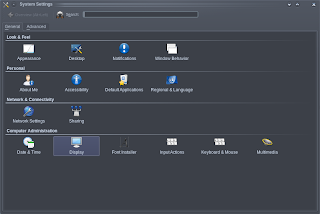
 After that, type in your password. You know the drill.
After that, type in your password. You know the drill.









