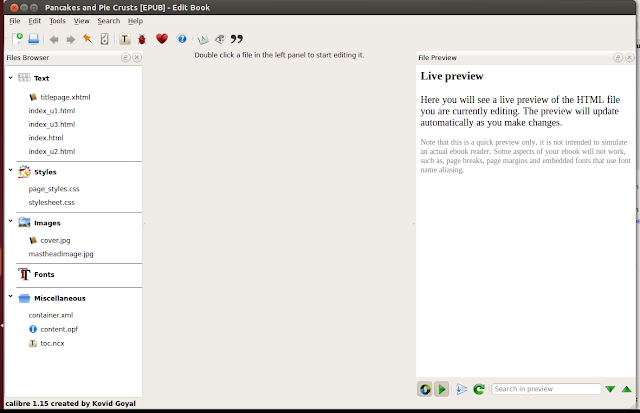So I quite like the eBook management program called Calibre. But it has a few bad defaults. It outputs titles in a weird name format saving to disk (and sometimes author names). And it sorts authors by default with last name first (even storing them as such). This is wrong.
To fix the author sorting (and author name output when saving to disk):
1) Start calibre
1) Go to Preferences -> Advanced -> Tweaks.
2) Use the search option to find: "Author sort name algorithm"
3) There will be a few panels, including an area with text you can input or edit. In this area, find the line which starts with:
author_sort_copy_method. If it doesn't exist, then skip to step 5 and just add it.
4) Here you can change the author sorting algorithm. Above this text input area is a brief description of the accepted options. But changes are you want to use the word copy.
5) Set the line: author_sort_copy_method = 'copy'
6) Click the button to "Apply changes to this tweak"
7) Restart calibre. It will probably ask you to anyway.
Now the work begins. I hope you don't have a lot of authors.
8) Back in the main view of the program, there is a column with your authors listed by name. Right-click on an author. Choose 'Manage Authors'.
9) There will be a column simply named "Authors".
10) Go through the entire list and change every author to be in order you want. (You can do it bit by bit or all at once. It doesn't matter to press OK occasionally and repeat these steps.) To make an entry editable, double click it. You press enter when you are finished editing.
11) As you change the values in the "Authors" column, the value names in the column labeled "Author sort" will change.
Correct any of the author_sort values that are wrong in your mind.
Calibre will sort by the value in that box, so it must make sense to
you.
12) When you are done press OK. Calibre will resort all of your changes. This might take a while.
The authors
displayed in the tag view and in the library pane should all change.
13) Repeat 8-12 until all authors are changed and all author_sort values are correct.
13) Lastly, select all your books in your library.
14) Press 'e' to open the bulk metadata edit dialog.
15) Check the box 'automatically set author sort'. DO NOT check/change any other box.
16) Press OK. Wait until done.
I'm just passing these instructions along for my own notes and reference. Credit for these originally goes to Chaley:
http://www.mobileread.com/forums/showpost.php?p=1104427&postcount=3